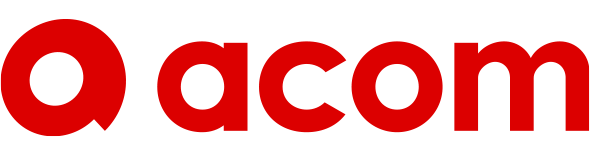How to use Corporate & IR Information
Changing the text size
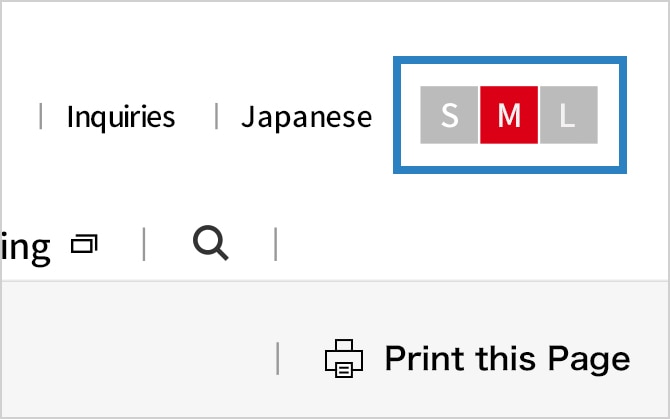
You can use the "Text Size" button on the upper right-hand side of the page to change the size of the text displayed on the screen. Clicking on the L button will make the text larger. Clicking on the S button will make the text smaller. Clicking on the M button will return the text to the standard size.
Searching within this website
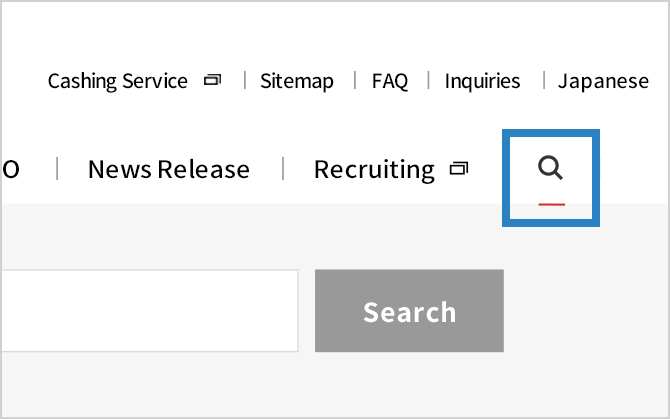
You can search data in this website by entering keyword(s).
Please click “hand glass icon” or “menu” to show search bar. Clicking “Search” button after entering keyword(s) in search bar will start search process.
Printing the page
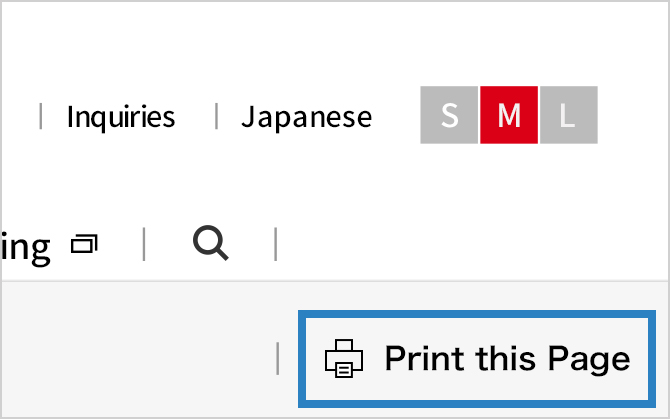
Clicking on the "Print" button on the upper right-hand side of the page will print the page in a format that omits the page header, footer, menus, etc. You may also use your browser's print function to print the page.
Changing the language
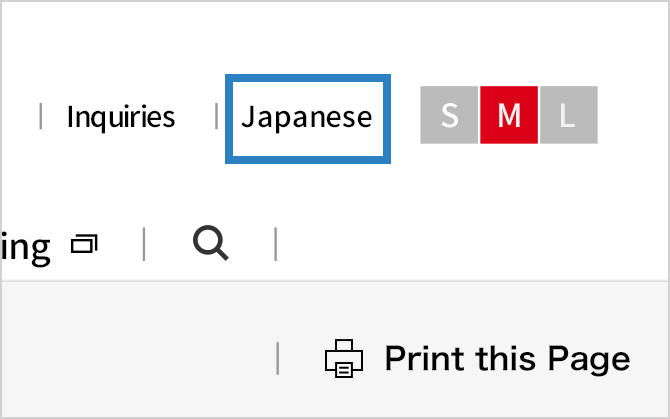
You can use the "Japanese" text-link on the upper right-hand side of the screen to change the language.
Breadcrumb trail
On the upper left-hand side of the page, a hierarchical trail is displayed—from the home page to the page that you are currently on. Clicking on the link will take you directly to the corresponding hierarchical level.
RSS
Newest IR release information will be delivered to you by registering to RSS.
Please regiser by clicking "subscribe to this feed" from link below.
Site map
You can find the title of the page you are looking for from the "SiteMap" page.
PDF Icon
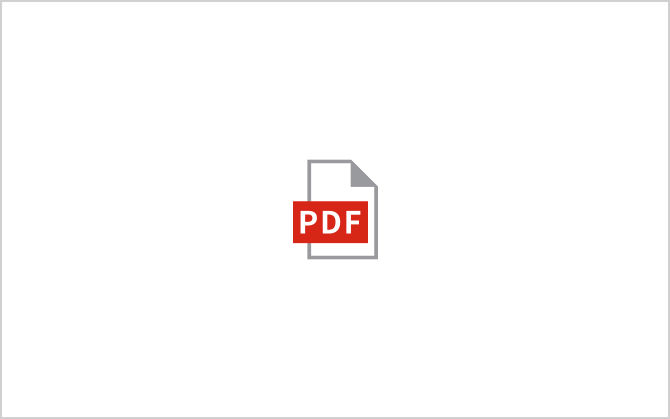
Some contents on this website are in PDF format.
"Adobe Reader" software from Adobe is required to view PDF files. If you do not have Adobe Reader, you can download the newest version (free) from the Adobe website and install it into your computer.
Excel Icon
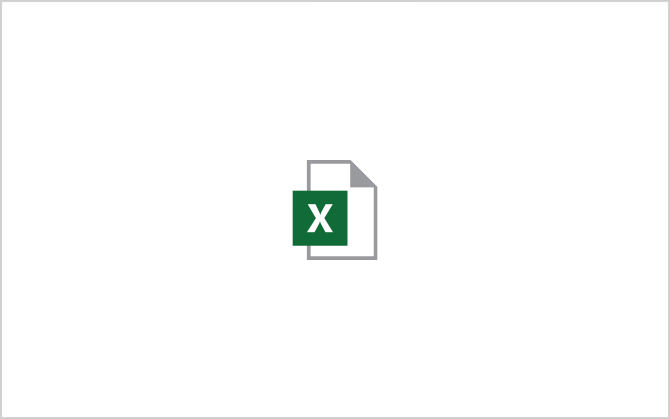
Some contents on this website are in Excel format.
"Microsoft Office Excel" software from Microsoft is required to view Excel files.
Plug-in Flash
Flash Player, provided by Adobe, is a free browser plug-in that is used for viewing contents in flash format on "Integrated Report" page.
If you do not have the plug-in on your computer, please download and install free Flash Player from the link below.
Plug-in Windows Media Player
Windows Media Player, provided by Microsoft, is a free browser plug-in that is used for viewing some content in movie format on "Earnings Release Presentations" page.
If you do not have the plug-in on your computer, please download and install free Windows Media Player from the link below.
Recommended Environment
The following environment is recommended for correct and smooth viewing of ACOM website.
- * Please refer to official websites of each maker for updating your browser.
- [For Windows (7 or later version)]
-
- Edge latest version
- Firefox latest version
- Google Chrome latest version
- [For Macintosh (Mac OS X or later version)]
-
- Safari latest version
- Firefox latest version
- Google Chrome latest version
- [For Android (5 or later version)]
-
- Pre-installed browser
- Google Chrome latest version
- [For iPhone (iOS 9 or later version)]
-
- Pre-installed browser (Safari)
Web Accessibility Policy
ACOM Corporate and IR Information website (https://www.acom.co.jp/corp/english/) maintain accessibility and quality of its website by complying with following rules.
- Page Structure, Color Scheme and Font
-
This website uses common grid system in all pages. Therefore, information is arranged in consistent manner, enabling efficient and stress-free access.
We also have basic color scheme in place to construct colorfully unified website. We secure optimum visibility by setting font size is set to legible size with proper spaces between lines.
- Images
-
In order to ensure stress-free browsing, we have limitation on the size of images used in the website. Also, explanatory texts are added to images in response to screen readers.
- Links
-
We prevent users’ errors through placing explanatory navigation text to links and giving sufficient size to link text and buttons.